Material Animation
A material animation controls various effects such as:
- Texture pattern animations.
- Color animations
- Shader/Uniform param animations
- Texture SRT/scroll animation
Creating a new animation
Go to the tree. Right click on the animations folder and create your animation type you want.
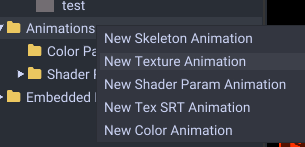
Now select it. It will appear in the animation graph window we will use to edit it.
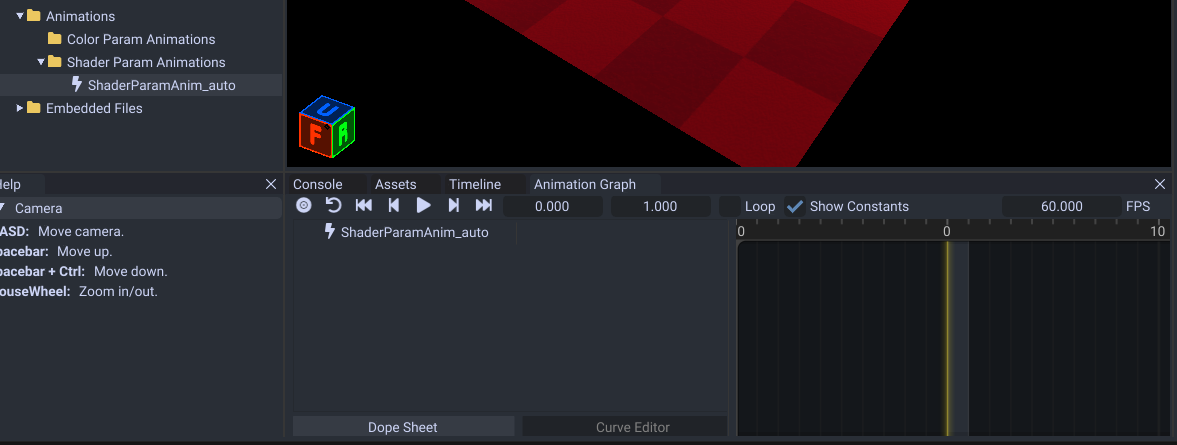
Now to start on editing.
Texture Animations
Click on the material you want to edit. You can either select your mesh and go to the material tab or select the material in the tree.
Now in the textures tab click on the texture you want to animate. Right click it then Insert Keyframe.
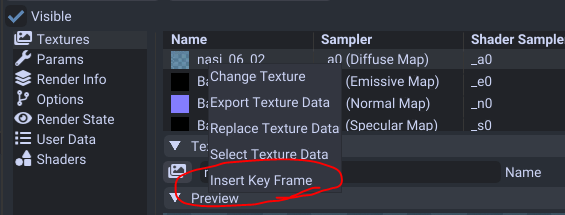
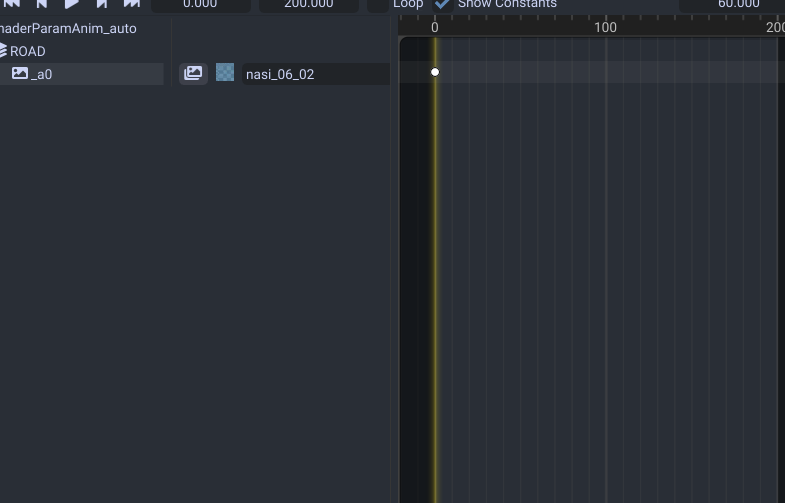
Now increase the frame count. We will make it set to 200.

Move the timeline cursor by holding down right click with your mouse. Alternatively you can hold down left click on the top where the frame bar is at.
Then change the texture to what you want changed to during that frame.
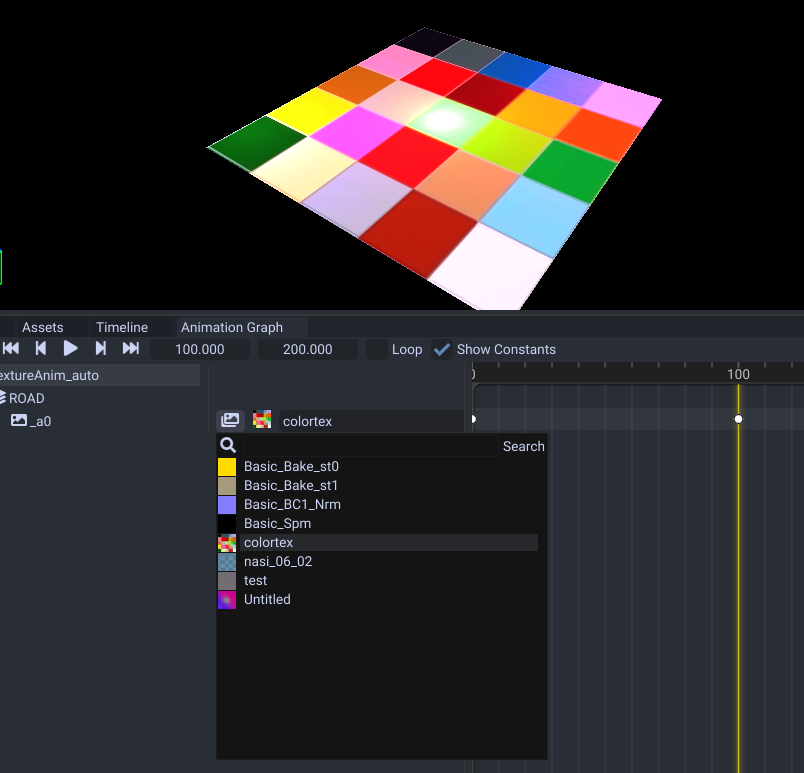
And that is all there is to texture animations!
Shader/TextureSRT/Color Animations
These kinds are all created the same way.
Click on the material you want to edit. You can either select your mesh and go to the material tab or select the material in the tree.
Now go to the params tab.
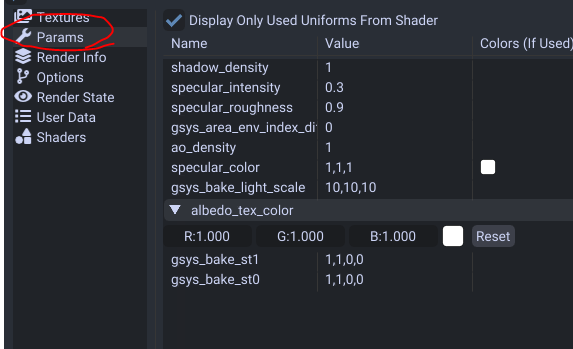
Then click on the param you want to edit. Right click it then Insert Keyframe.
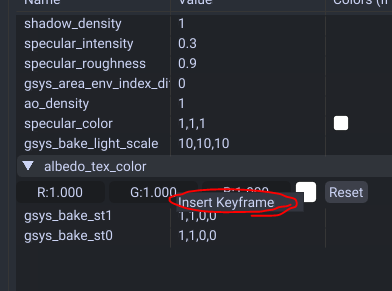
With it keyed it will now display in the animation graph.
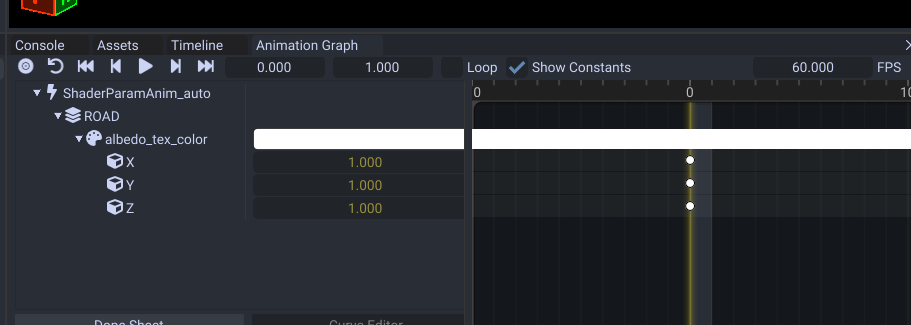
Now increase the frame count. We will make it set to 200.
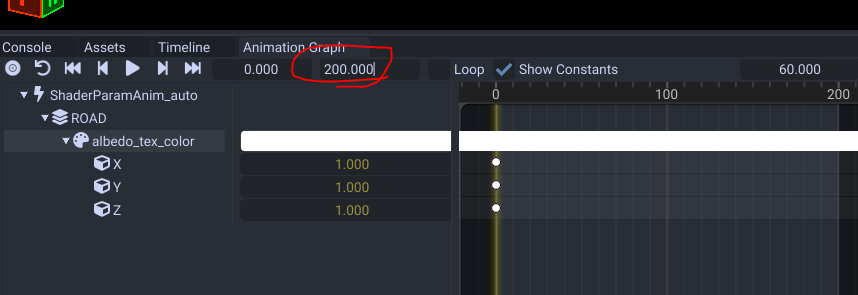
Move the timeline cursor by holding down right click with your mouse. Alternatively you can hold down left click on the top where the frame bar is at.
Set it to a spot you want to key an animation at.
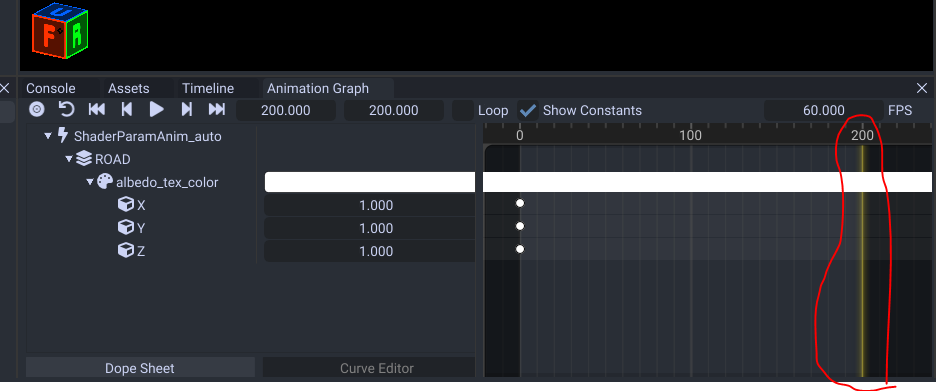
Then edit your values.
Color Animations
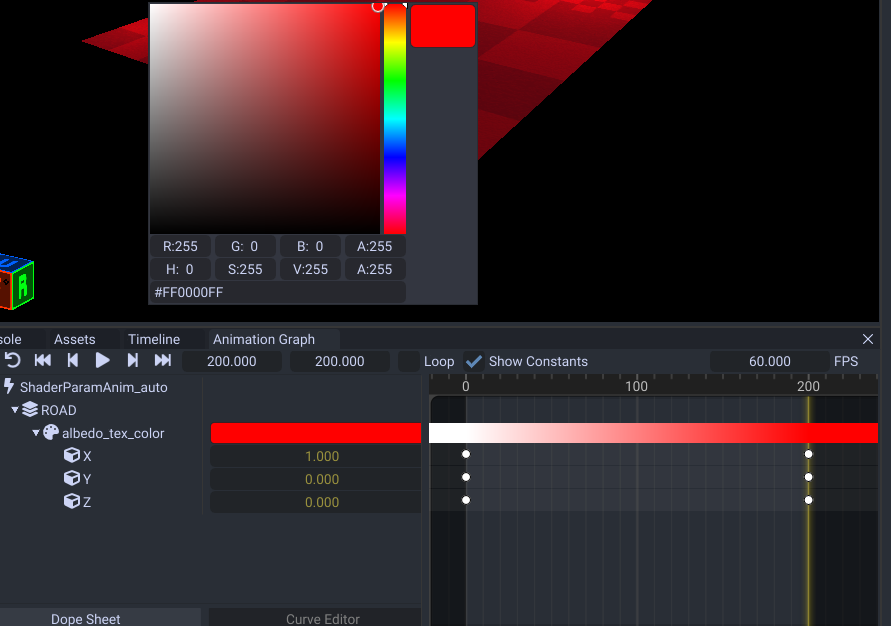
You can use the color up top to edit these.
Shader Param Animations
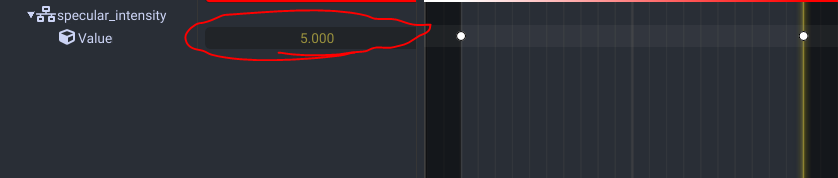
These you edit the same way but edit the number box.
Texture SRT Animations
For these you need to have a tex_mtx parameter in your material. You can use the Alpha/EmissiveSRT preset or some other preset that supports these.
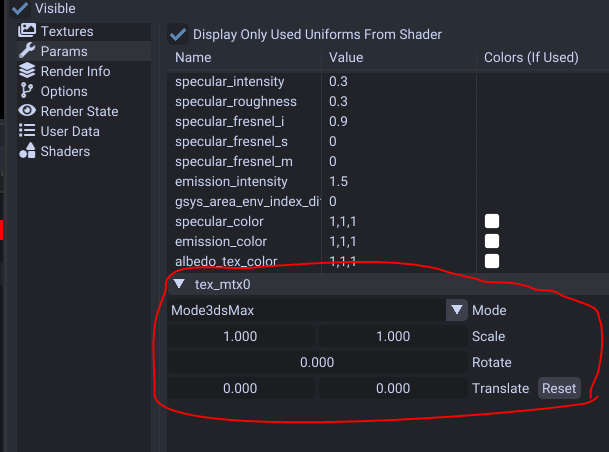
Then you right click it and insert key.
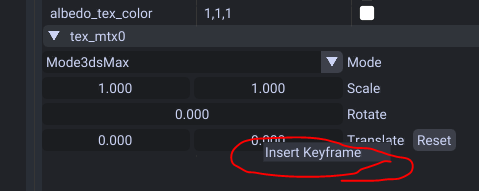
Now it is in the animation graph.

Edit the number boxes and the timeline cursor to create the scrolling animation.
Duplicating
You can duplicate a material to transfer one animation to another material.
Right click on the material then click Duplicate. Then rename the material to match another.
Resizing
You can change the total animation length to play slower or faster by resizing. Right click on the animation then click Resize.