Map Objects
Map objects are various objects in the scene like item boxes, goombas, coins, spawn points, and much more.
Editing
You can switch to the map object editor under the editor list.
 Most scenes will have a skybox and a start point (spawn for players)
Most scenes will have a skybox and a start point (spawn for players)
Shortcuts
| Shortcuts | Effect |
|---|---|
| Alt + Mouse Down | Adds current object in toolbar. |
| Del | Delete |
| Q | Also can add objects from toolbar. |
| Ctrl + D | Duplicate |
| Ctrl + C | Copy |
| Ctrl + V | Paste |
| 1 | Activates movement tool |
| 2 | Activates rotation tool |
| 3 | Activates scale tool |
| G | Move |
| R | Rotate |
| T | Scale |
| X | Lock X Axis |
| Y | Lock Y Axis |
| Z | Lock Z Axis |
| B | Selection Box |
Start (Spawn)
This object represents the spawn and is required for your map. You place this on the starting line.
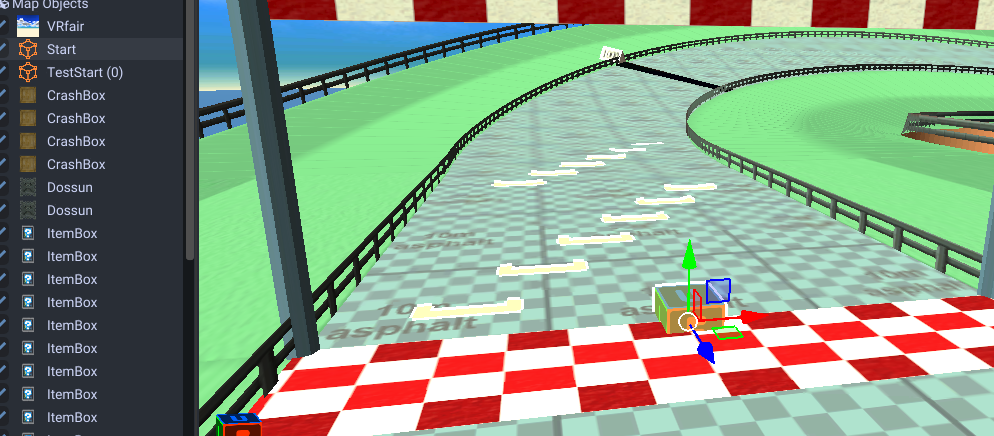
If you want more flexible placements you can use the StartEx object. These will be used for VS/GP matches (not time trials).
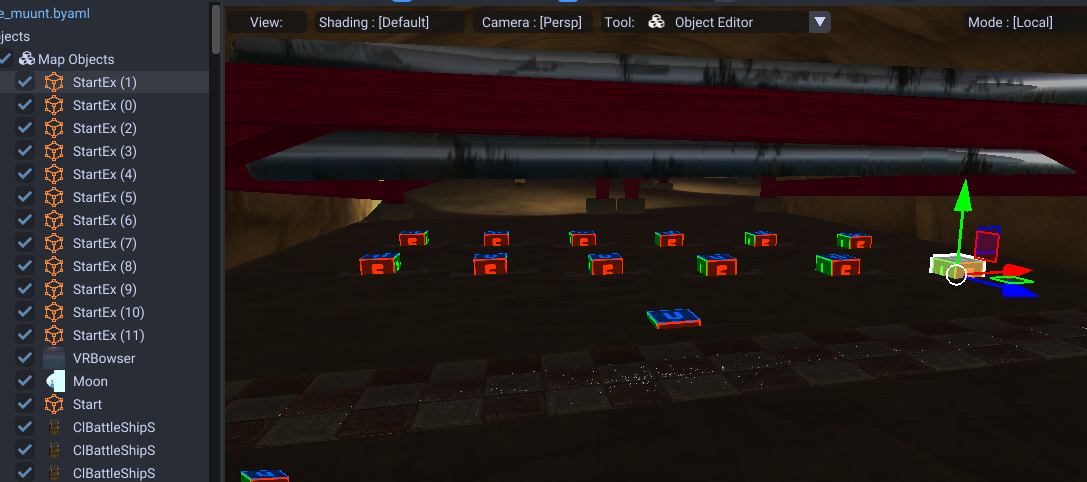
The first param is the number of the player to spawn (0 - 11) and should be unique to each object.
Adding Objects
There is various ways to add objects.
Menubar
One method is to set the active object. This object can be spawned using alt + left mouse.
This can be activated on the bottom menu of the viewport.
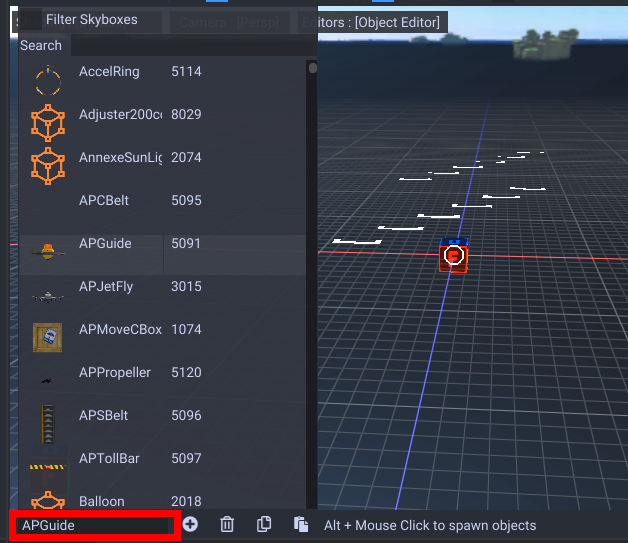
Another shortcut is to press "Q" to spawn objects.
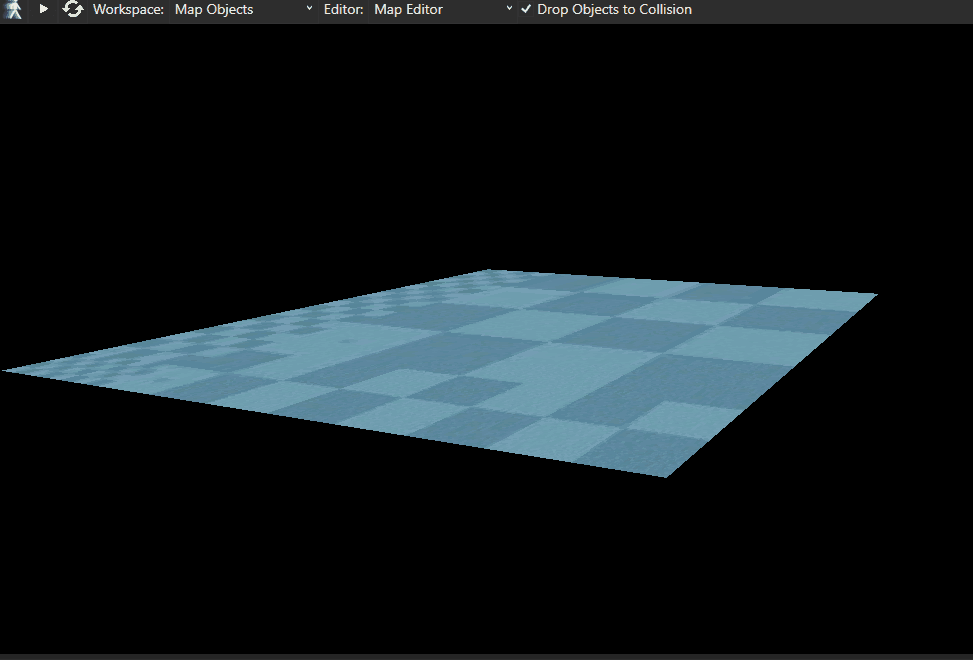
If you have the Drop Objects to Collision option toggled up top, this will spawn it above the nearest collision.
Asset Window
You can also use the asset viewer to drag and drop objects.
Skyboxes can also be easily changed.
If you use a specific object alot, you can save it as a favorite.
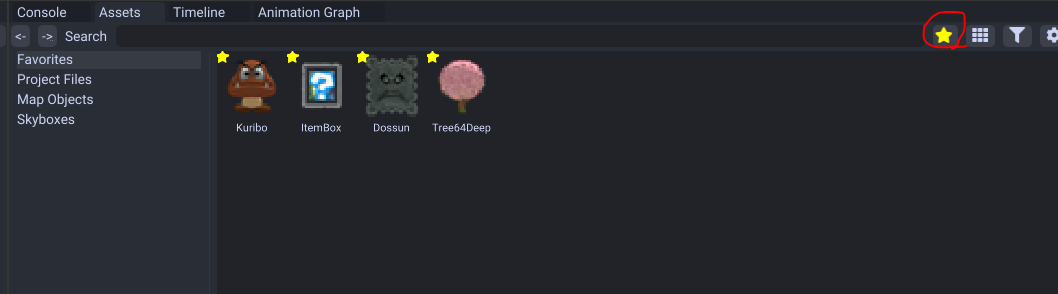
Properties
When you select an object, they will have properties in the properties window.
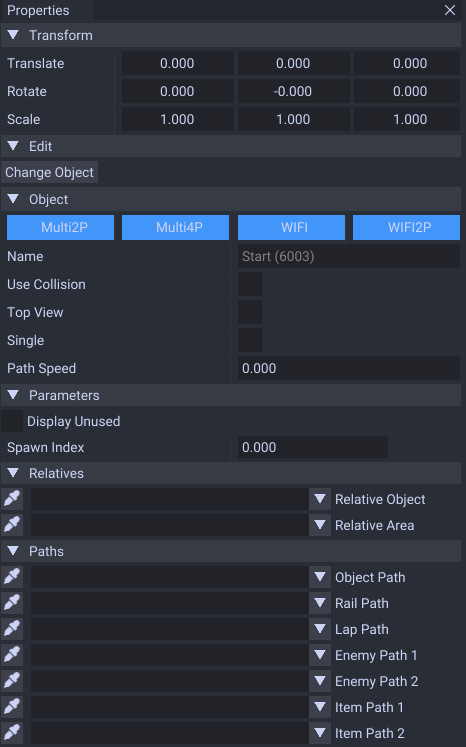
| Name | Effect |
|---|---|
| Multi2P | Display in 2 player local multiplayer |
| Multi4P | Display in 4 player local multiplayer |
| Wifi2P | Display in 2 player online multiplayer |
| Wifi4P | Display in 4 player online multiplayer |
| Name | The name of the object, with the ID in () |
| Use Collision | toggles collision for when something collides with the object |
| Top View | Unknown usage |
| Single | Unknown usage |
| Path Speed | The speed of object when it's animated on a path |
| Param 1 - 8 | Special properties for objects like animation delay. |
| Transform | The position, rotation, and scale the object is in. Rotation is in degrees. |
The relative option is what objects parent this map object. The paths is what path the object uses. This is necessary for objects like cars that move on a path.
Paths
If you get this warning, you need to add a rail path for your object. Guide here.
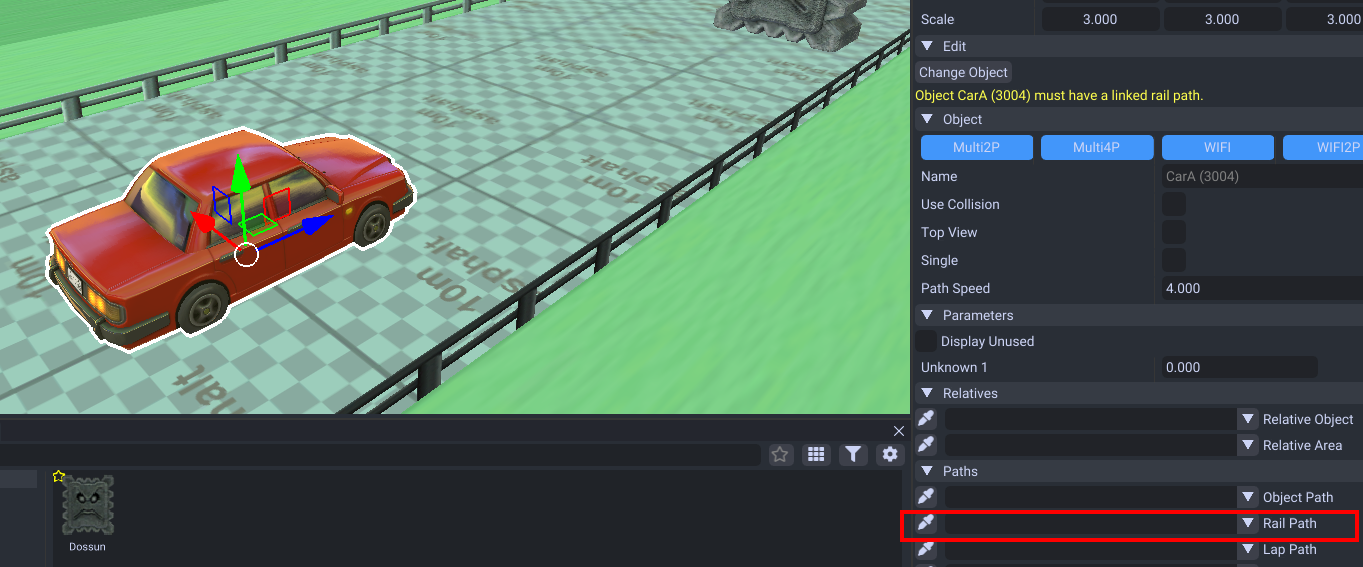
If you need to set an obj path, you select a rail path and check "Obj Path" in properties. Then select that in the rail path dropdown.