Items Paths
These paths are for controlling item paths for items like red and blue shells.
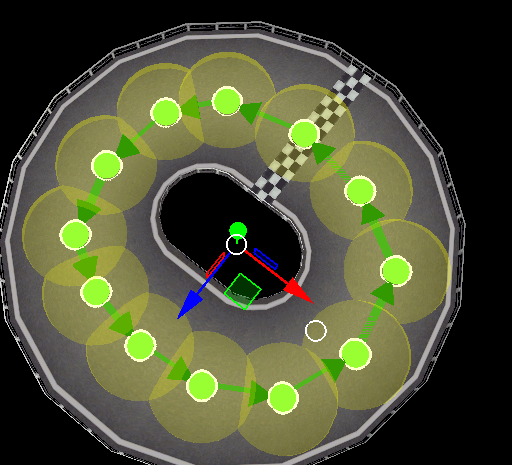
The giant circle radius controls the search area to interact with the target driver.
Shortcuts
| Shortcuts | Effect |
|---|---|
| Ctrl + D | Duplicate |
| Alt + Mouse Down | Add points. If one is selected it connects to that. |
| Del | Delete |
| Q | Also can add points. |
| E | Extrude |
| F | Connect/Disconnect 2 selected points |
| 1 | Activates movement tool |
| 2 | Activates rotation tool |
| 3 | Activates scale tool |
| G | Move |
| R | Rotate |
| T | Scale |
| X | Lock X Axis |
| Y | Lock Y Axis |
| Z | Lock Z Axis |
| B | Selection Box |
Creation
To start you want to enter the item path editor.

The process is the same as enemy paths so look at that page.
After you made your enemy paths I suggest converting them to item paths.
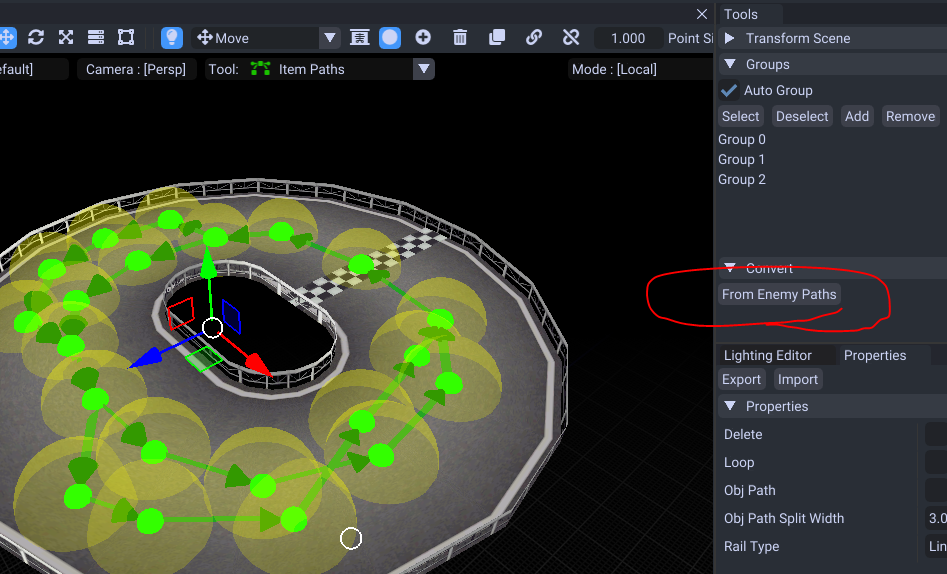
This way you can make small edits to your item paths afterwards if necessary.
Properties
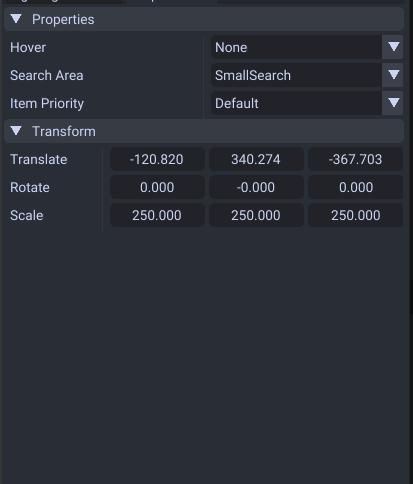
| Shortcuts | Effect |
|---|---|
| Hover | Allows the item to hover in the air for this point instead of breaking. |
| Search Area | Determines how large of an area the item should search for the target driver. |
| Priority | Determines when to use the branched point such as shortcuts |
Possible Errors/Mistakes
- Do not make the points connect to each other like this (even for battle tracks).
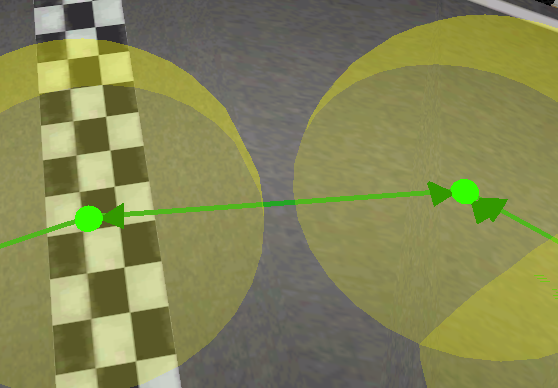
- Make sure your points have a full connection. It should loop for looping tracks.
- Make sure your size/radius is big enough so it can hit drivers.