Enemy Paths/AI Paths
These paths are for controlling the AI you are racing against.
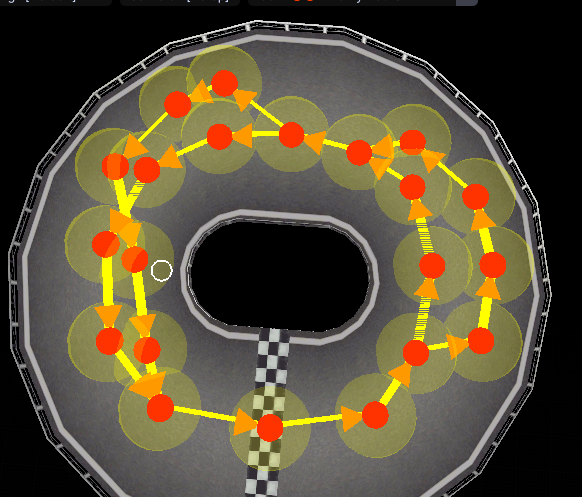
The giant circle radius controls where they can move around in and also affects drifting during turns.
Shortcuts
| Shortcuts | Effect |
|---|---|
| Ctrl + D | Duplicate |
| Alt + Mouse Down | Add points. If one is selected it connects to that. |
| Del | Delete |
| Q | Also can add points. |
| E | Extrude |
| F | Connect/Disconnect 2 selected points |
| 1 | Activates movement tool |
| 2 | Activates rotation tool |
| 3 | Activates scale tool |
| G | Move |
| R | Rotate |
| T | Scale |
| X | Lock X Axis |
| Y | Lock Y Axis |
| Z | Lock Z Axis |
| B | Selection Box |
Creation
To start you want to enter the enemy path editor.
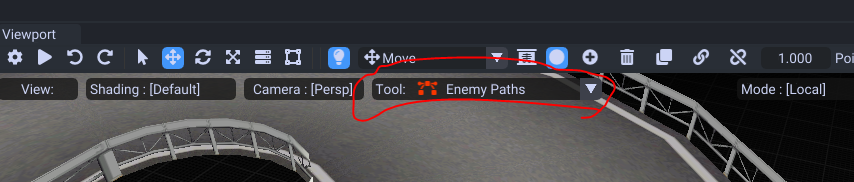
Then Alt + Mouse to create. Start creating where you would start racing at.
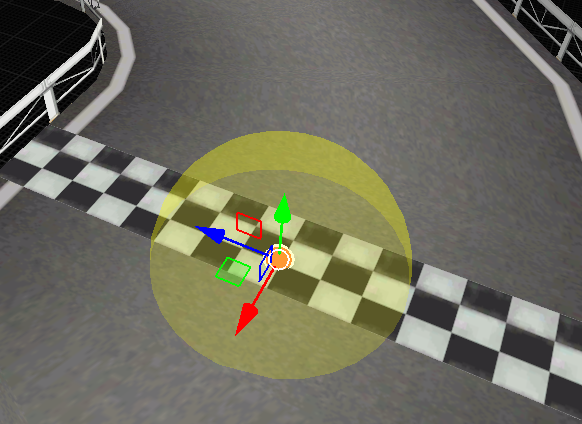
Keep the point selected then simply keep Alt + Mouse to draw your paths onto the road.
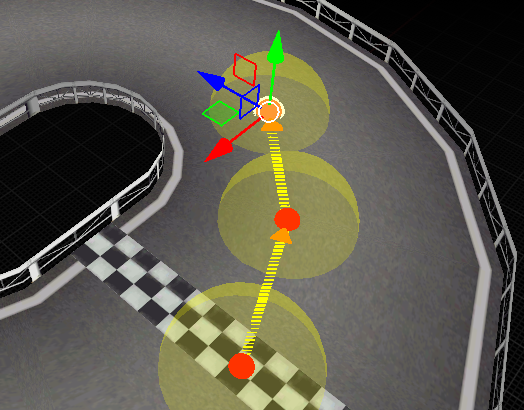
Make sure the arrow is facing towards the direction they should drive.
You can connect multiple paths to a point by keeping that point selected then creating a new one. This can be used if you wanted to split out the roads or create shortcuts
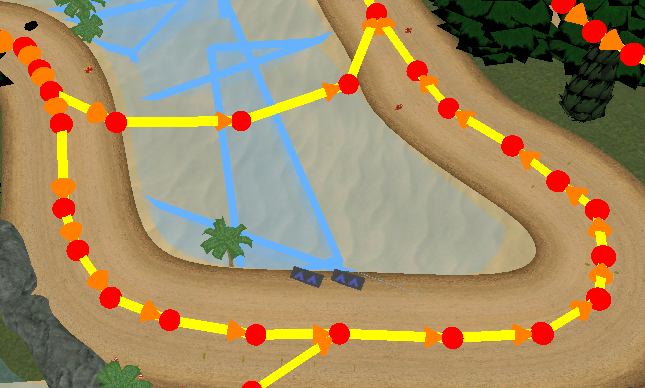
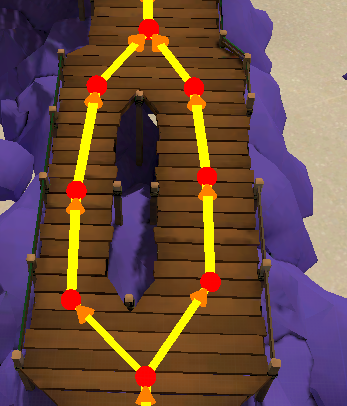
The big yellow circle controls the drivable region. You should make sure these are scaled decently sized to allow drifting and free movement.
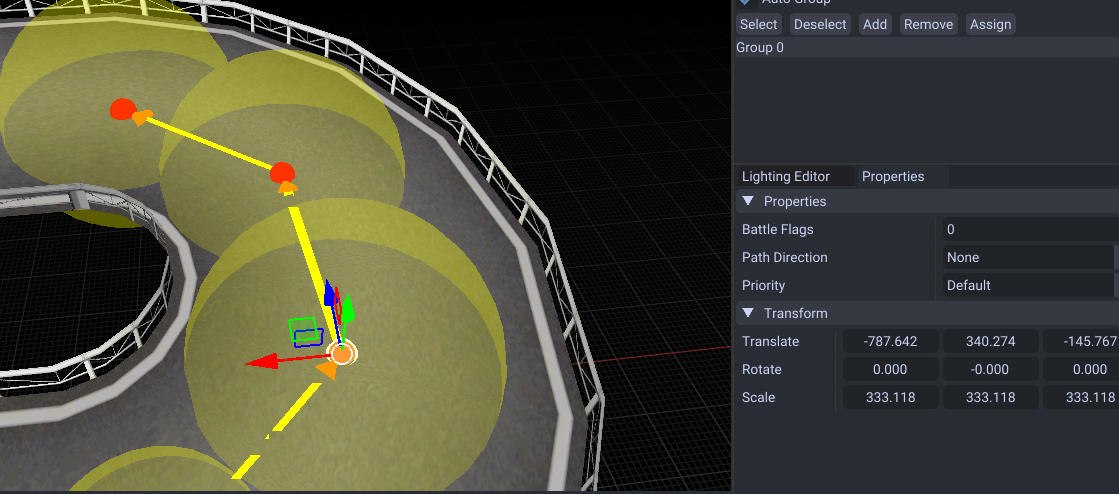
You can hide them with the circle button.

If you need to see the path more clearly you can toggle XRAY mode which draws over the course model.
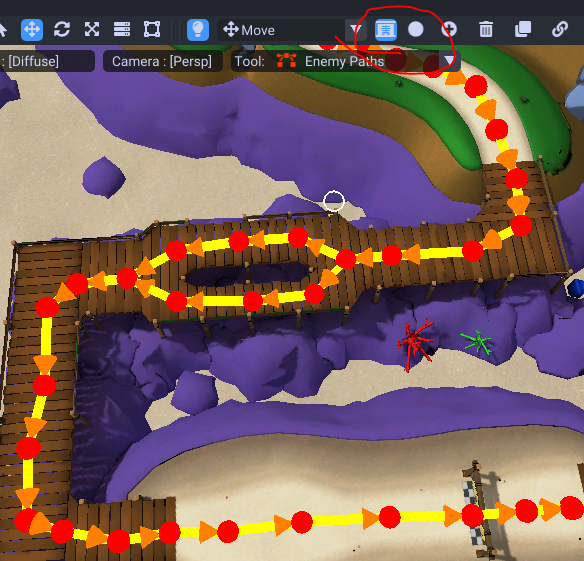
For shortcuts you can make them require speed (like a mushroom) with the priority property. This will determine if the AI can take the split route or not.
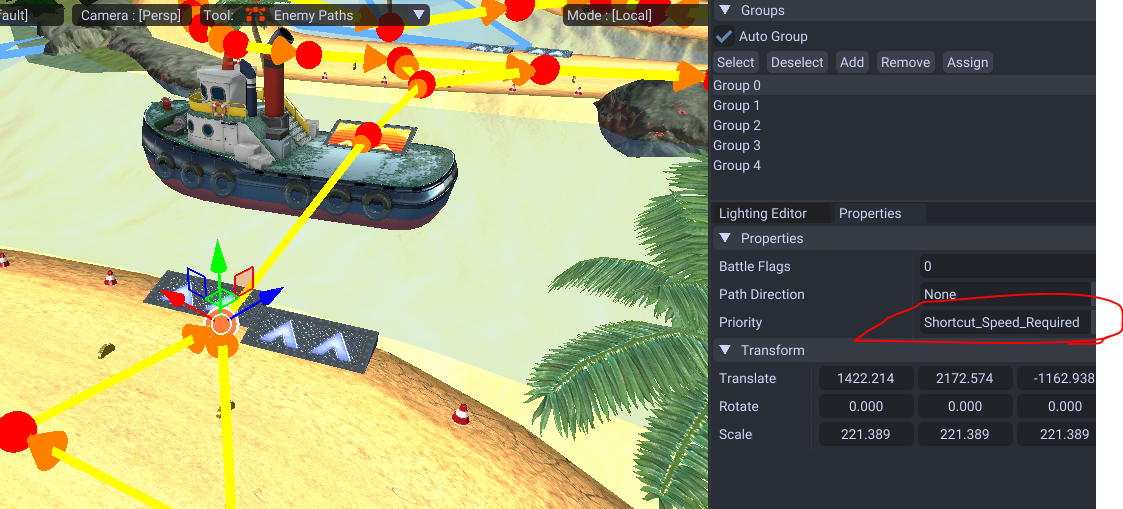
Now with knowing how to use these keep adding them until the whole map is connected.
When you need to connect 2 points, first select the point then the other point you want to connect to.
Click on the connect button (or press F)
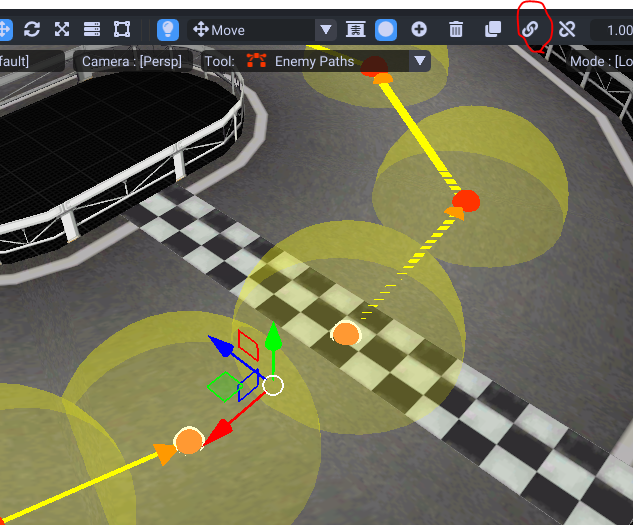
With that finished, AI can freely move in your map.
Keep in mind for these to work you need to make lap paths as explained here.
Properties
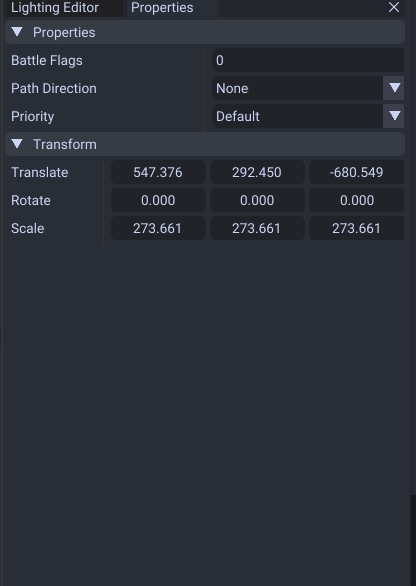
| Shortcuts | Effect |
|---|---|
| Battle Flags | Controls battle mode but purpose is unknown atm |
| Path Direction | Unknown purpose |
| Priority | Determines when to use the branched point such as shortcuts/bullet bills |
Possible Errors/Mistakes
- Make sure you have lap paths. The game will crash without them both present!
- Do not make the points connect to each other like this (even for battle tracks).
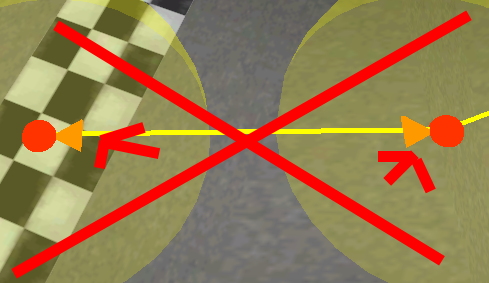
- Make sure your points have a full connection. It should loop for looping tracks.
- Make sure your size/radius is big enough. If it is too small, the AI will drive in a very thin line.